Let us all take a moment and bow down to the fact that all new things, especially electronics, no matter how well-studded they are with the latest technologies and updates, still they lose their speed and efficiency with time. In this case, your Mac computer is no exception, but it’s the only point of distinction with the devices supported by Windows and Linux is that it will take your acquirement a few years before it starts lagging in speed. Nevertheless, we have got some solution for you, which, when implemented, will boost its pace and configure you with faster completion of tasks.
Check for updates
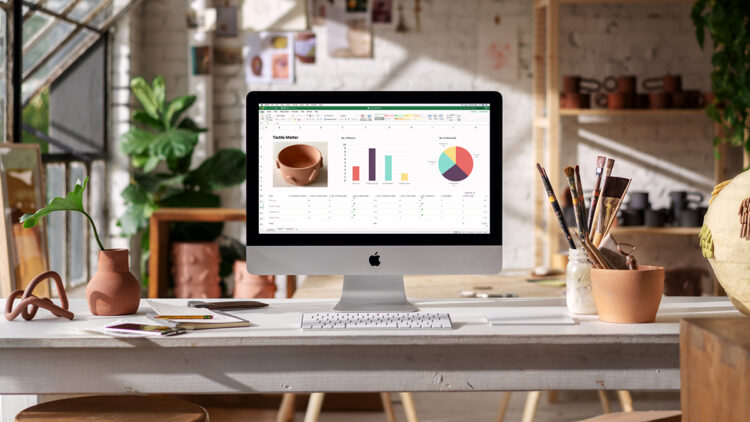
The biggest hamper that you can cause to your Mac computer is ignoring the software updates made available by the company. These updates are meant to fix the glitches and bugs, and possible malware, like the one described here, might show up in your system from time to time and cause it to slow down. Conduct monthly research and check for the updates that the user can access through his version of the Mac OS used by the computer. If the desktop doesn’t notify you with the update, then click on the Mac icon displayed on the upper left side of the home screen and press on the App store option in the drop-down menu.
Cut down on a few extra apps
The more are the number of apps that your Mac computer has to launch while starting the system; the lesser will be its speed. This is because, while starting, all these apps will have to be first sorted by the OS individually, and only then will the Mac be able to boot up. Check the list of apps that are lined up to be initiated with the start of your computer by clicking on system preferences. Next, choose the Users and groups option and search for the Login items. Once you have all the names, click the “minus” sign in the boxes at the bottom of the window to eliminate them.
Keep the unused tabs and applications dormant

Keeping tabs and applications open in the background while you are using your Mac computer leads to memory consumption even though it is of a negligible amount. Keeping these programs open for hours will furnish the system with an unforeseen load, which in turn will hamper the speed that it was originally meant to strike. Mac, however, has been inculcated with a few keyboard shortcuts that will let you quit these apps with just a click.
Clean the browser cache
Sometimes while browsing the internet, a common issue that the user can face is recurring glitches while opening multiple tabs. This can be caused by the browser itself and not the Mac computer as such. Therefore, to steer away from a situation like this, clear the browser cache and check if the problem has been resolved. Instructions can be found here. You will usually find the clear cache choice from the History option located in the Settings menu of the browser. But, keep in mind, this navigation can be different for distinct browsers.
 Hi Boox Popular Magazine 2024
Hi Boox Popular Magazine 2024



